8 Best Ways to Reduce Your Mobile Internet Data Usage On Android
by islam ahmed
in recent years, mobile data usage has skyrocketed. Apps have become more data hungry and are constantly pushing new versions for an update. Earlier, web surfing used to be mostly in text. Now, video streaming services have gained widespread popularity, and social media platforms like Facebook and Instagram have also integrated video services as a mainstream appeal. It has become increasingly difficult to reduce data usage on Android.
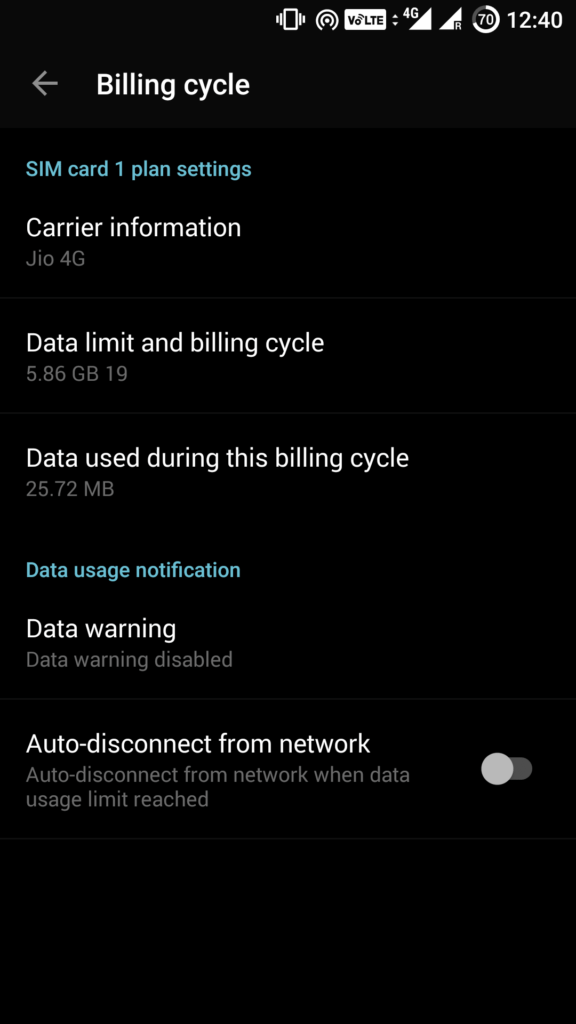
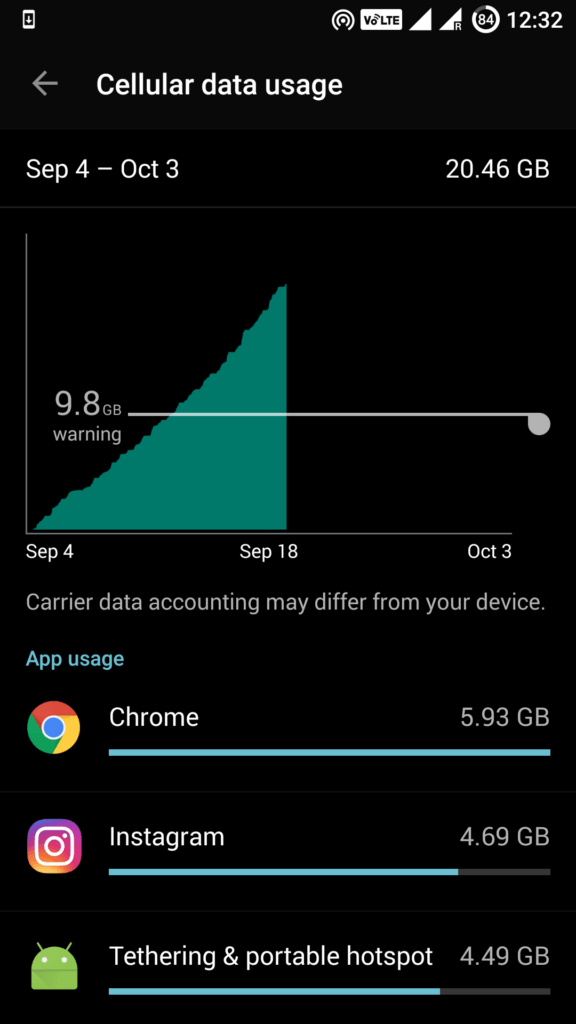
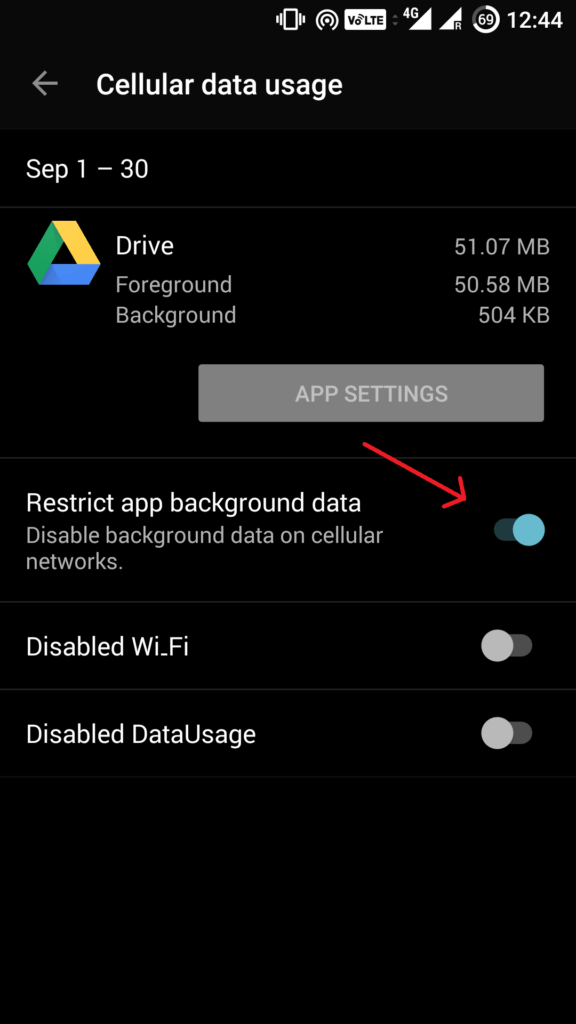
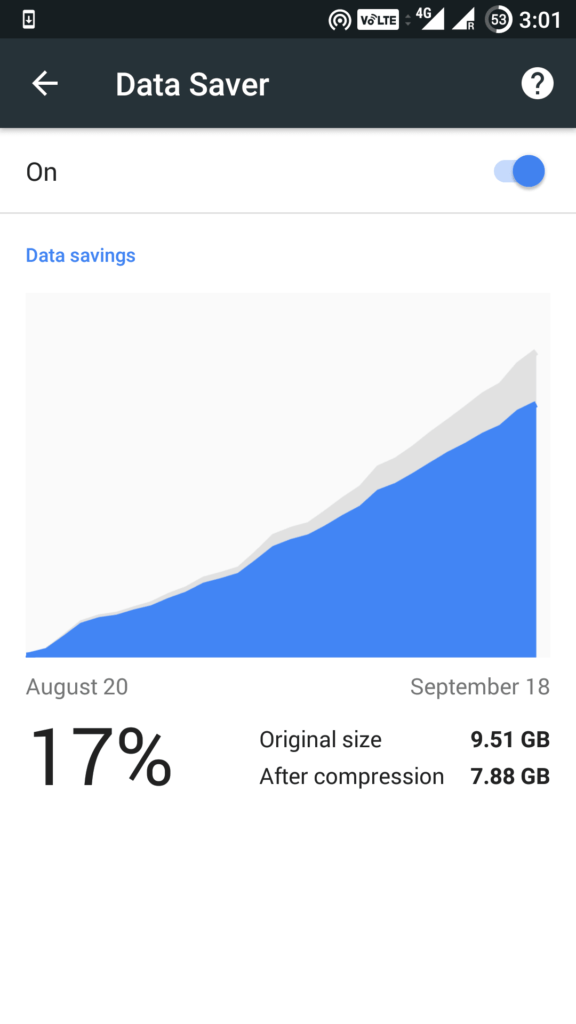
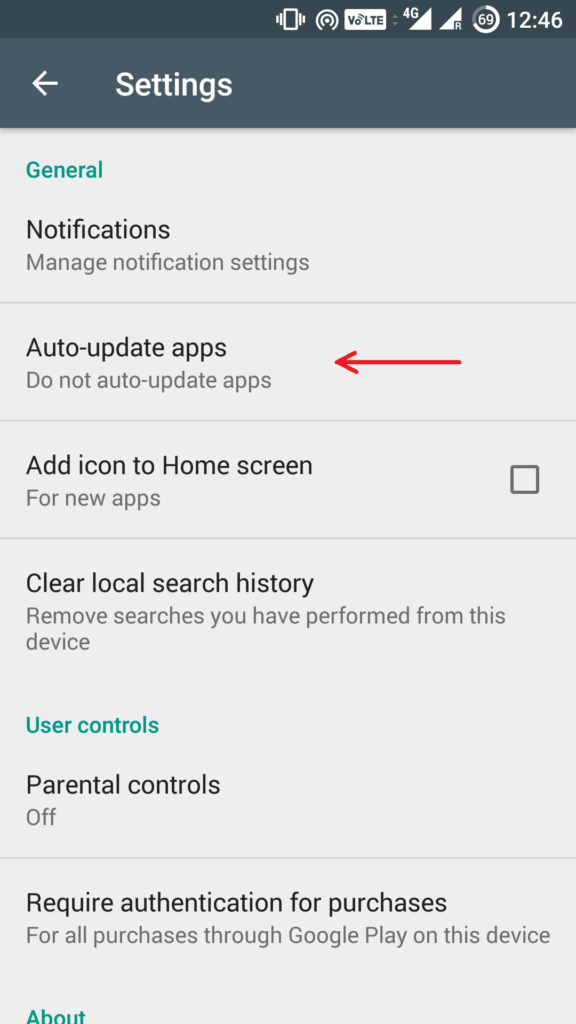
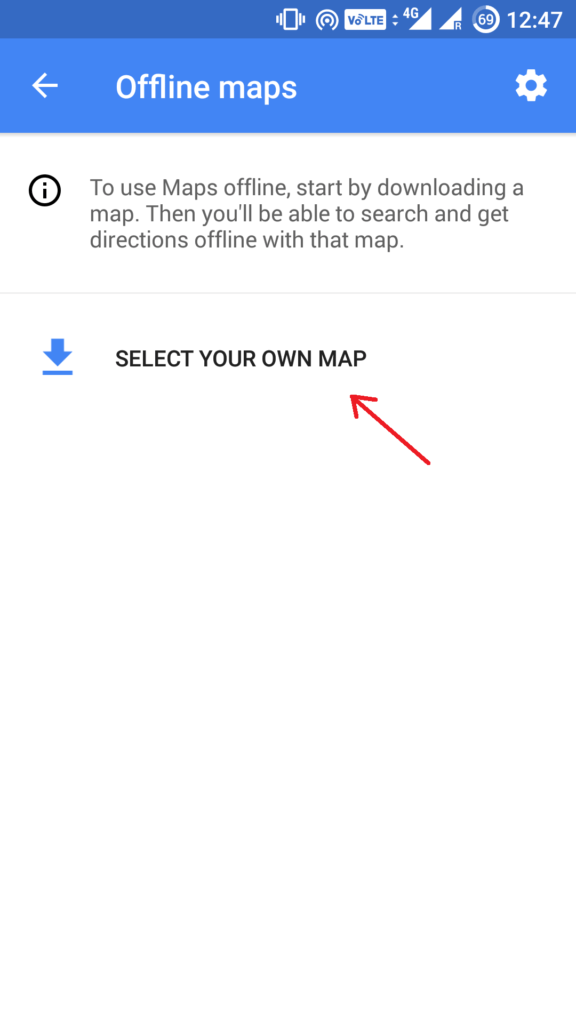
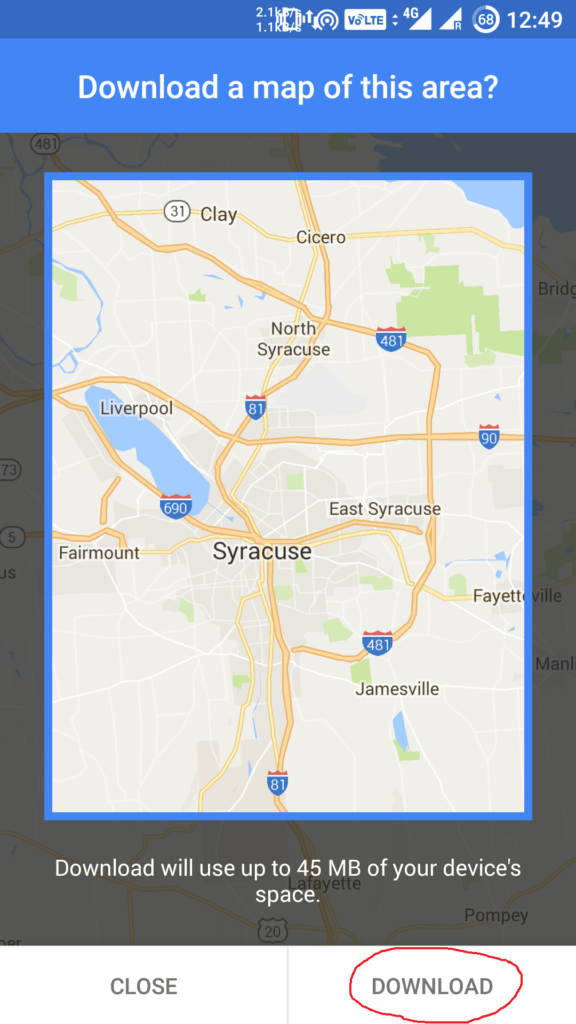
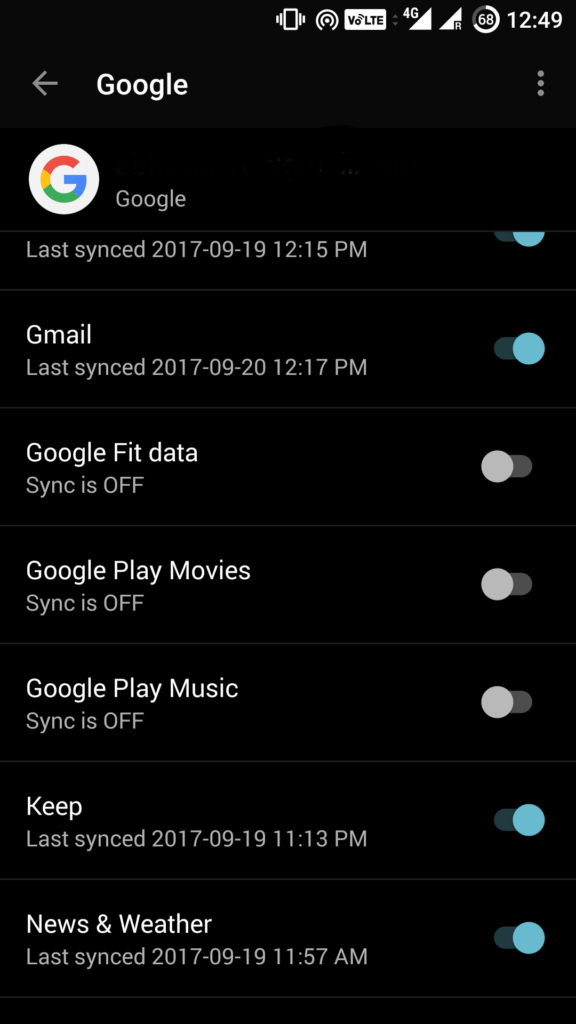
Here we have compiled some of the most effective ways you can save Android data.
8 Best Ways to Reduce Data Usage on Android
1. Limit your data usage in Android Settings.
Setting a limit to your monthly data usage is the easiest thing you can do to avoid using surpass amounts of data without your knowledge. You can limit your mobile data usage on Android via the Settings app. Head over to the Settings and tap on DataUsage>>Billing Cycle>>Data limit and billing cycle. There you can set the maximum amount of data you intend to use in a month. Additionally, you can also opt for automatic disconnection from the network once the data limit is reached.
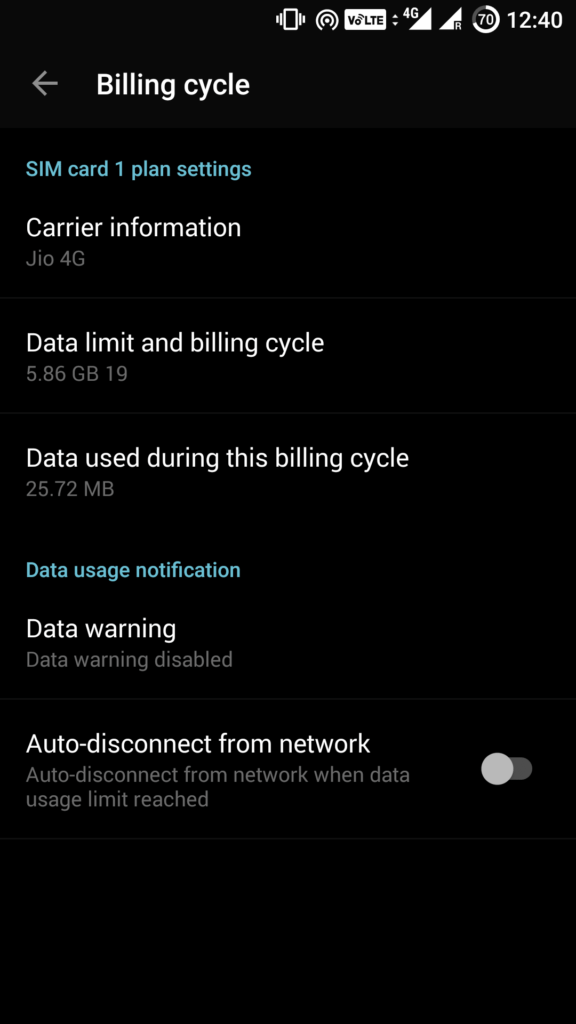
2. Restrict App background data
Some apps keep consuming mobile data even when the smartphone is not in use. Background data allows you to keep your apps monitored and updated while multitasking or when the screen is off. But every app doesn’t need to use background data at all times.
Go to Settings >> Data Usage and you can see the statistics for which app is consuming how much of data.
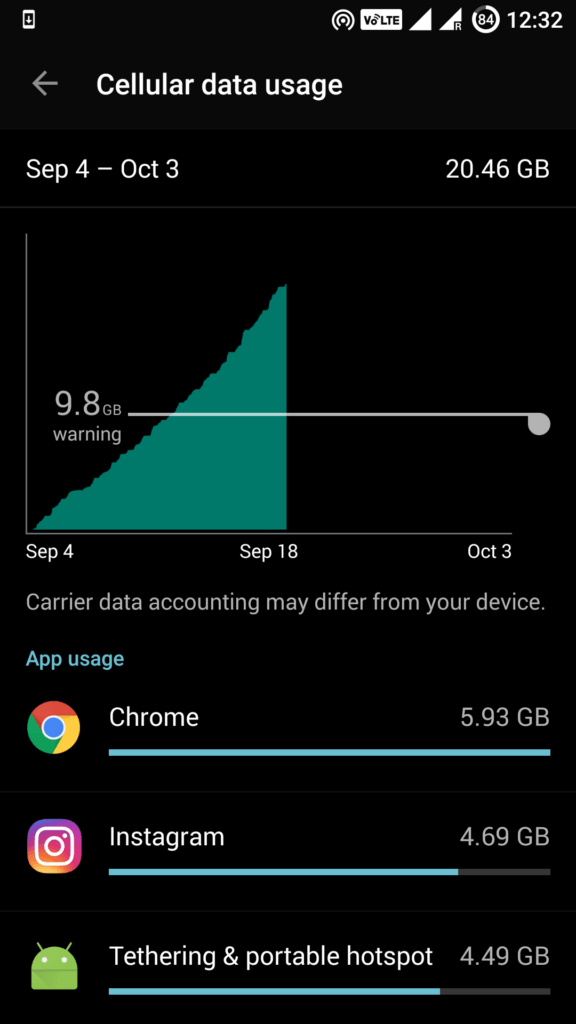
Tap on an app, and you can see both the foreground and background data usage of that particular app. Foreground data usage is the data consumed by the app when it is actively used by you when open. Background data is the data consumed when you are not using the app, and the app is running in the background. It requires no action and occurs automatically. This can include things like automatic app updates or sync.
If you find that background data is too high for an app and you don’t need the app to stay in the background at all times, tap on “Restrict app background data.” This ensures that the app will consume data only when it is opened and thereby use less data.
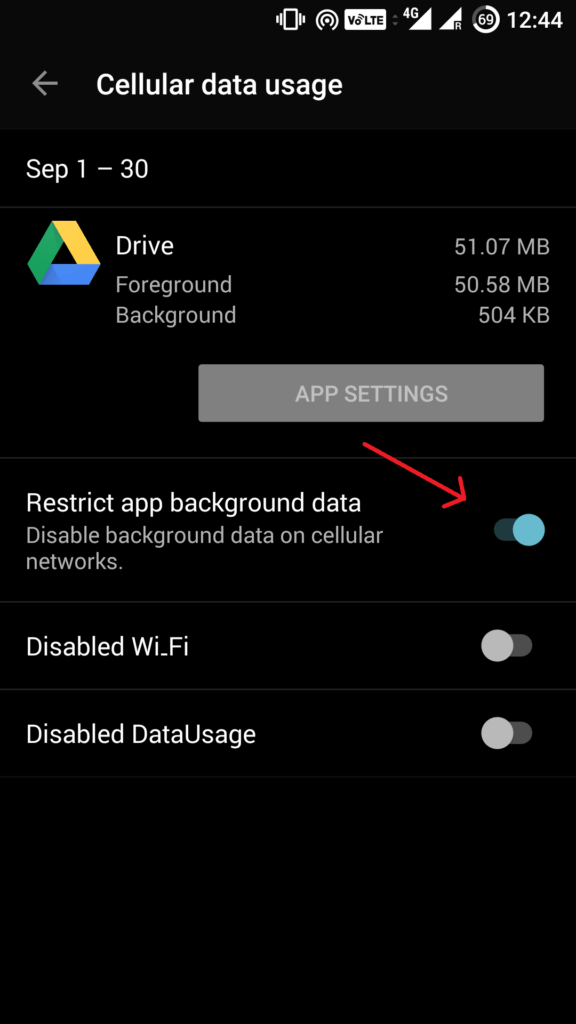
3. Use data compression in Chrome
Google Chrome is one of the most popular Android browsers. It has an inbuilt featurethat can significantly reduce data consumption on Android.
When data compression is turned on, all of your traffic is passed through a proxy run by Google. Your data is compressed and optimized before being sent to your phone. This results in lower data consumption and also speeds up loading of pages without any significant change in web content.
To use data compression, open Chrome, tap on the 3-dot menu on the upper right corner, tap on Settings and scroll down to Data Saver. There you can tap on the upper right corner to toggle Data Saver on.
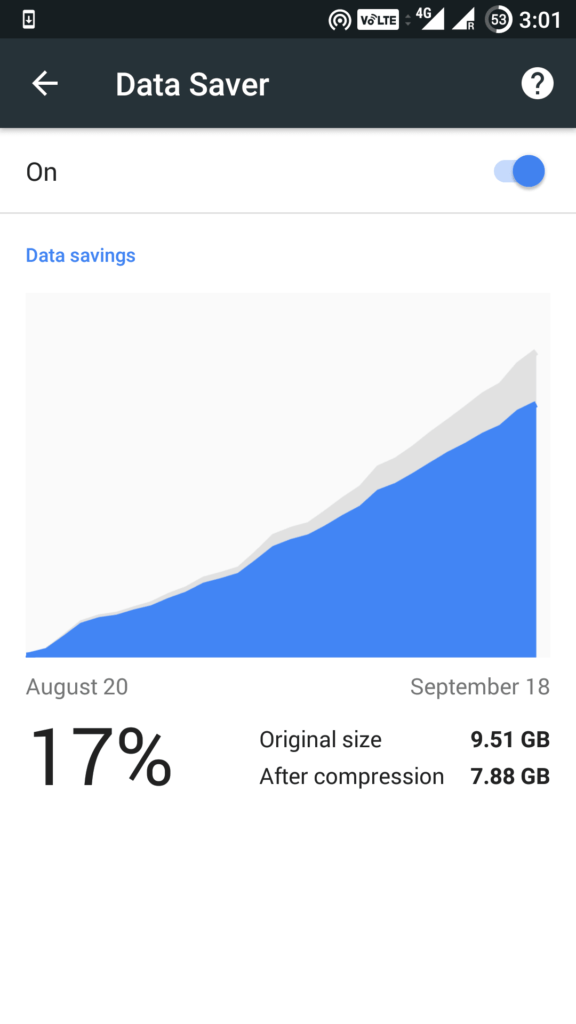
Turning data saver on also implements Chrome’s Safe Browsing System to detect malicious pages and protect you from malware and harmful content. As you can see in the screenshot above, Chrome managed to save 17% of data over the period of one month.
You can revisit that settings panel in Chrome to see how much data you’ve saved over a period.
4. Update apps over Wi-Fi only
One of the most effective ways to reduce mobile data consumption is to disable automatic app updates in Play Store. Go to Play Store and tap on Menu>>Settings>>Auto-update apps. Make sure that you select “Auto-update apps over Wi-Fi only.” Alternatively, you can choose “Do not auto-update apps,” but it’s not recommended since you’ll have to remember from time to time to update your apps manually.
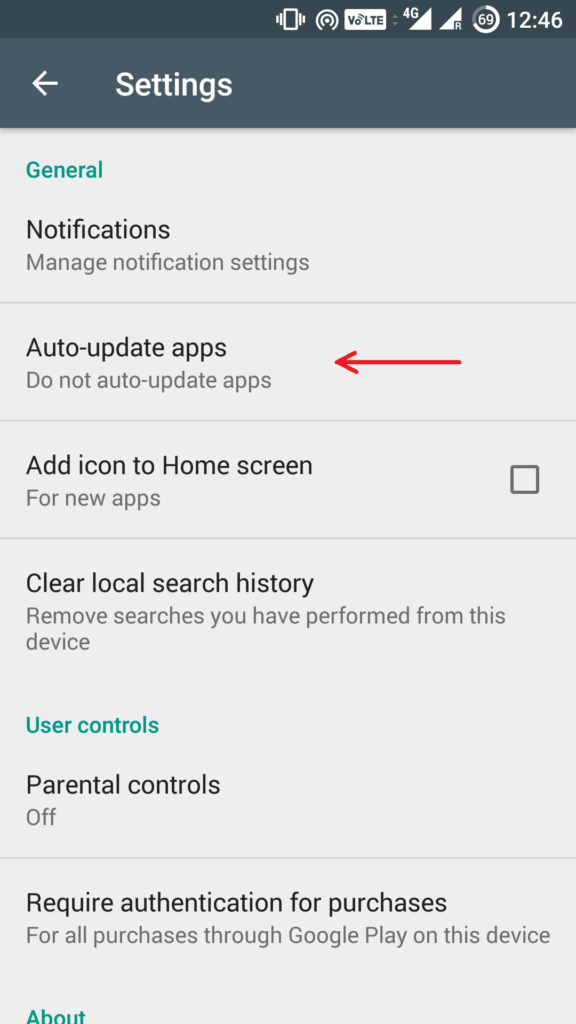
5. Limit your use of streaming services
Streaming music and videos are the most data-hungry content, as well as high-quality images. Try to avoid these when you are using mobile data. You can opt to store music and videos locally in your storage or download them when you are on connected to WiFi. While streaming on mobile data, you can decrease the quality of stream to lower your data usage. Youtube consumes a lot of data, so, make sure you lower the video resolution while using mobile data on Android.
6. Keep an eye on your apps.
Use of data-hungry apps can seriously affect your data consumption while on your mobile network. You may not realize that Google Photos app might be syncing your photos in the background every time you click one. Social media apps like Facebook and Instagram consume a lot of data. Try to avoid watching videos and GIFs in those apps.
Try to use alternatives to some apps that will still perform the required functions while consuming fewer data. For example, Facebook Lite is a highly lite alternative to the Facebook app. Moreover, it saves battery life and data usage. TweetCaster is a similar option for the Twitter app.
7. Cache Google Maps for offline use
Did you know that you can save maps in the Google Maps app? Caching Google maps for offline use can save both your time and data. Once a map is downloaded, you can even navigate when the phone is offline just by using your GPS. This proves to be handy for daily commute and when you are traveling, as you can never be sure whether some places will have network coverage. It is a good idea to download the map of your home area and regions you frequently travel to.
So, next time you are on Wi-Fi, open Google Maps, go to Menu and select “Offline Maps.“. There you can tap on “Select your own map“ and zoom in or out to select the area you want to be available offline.
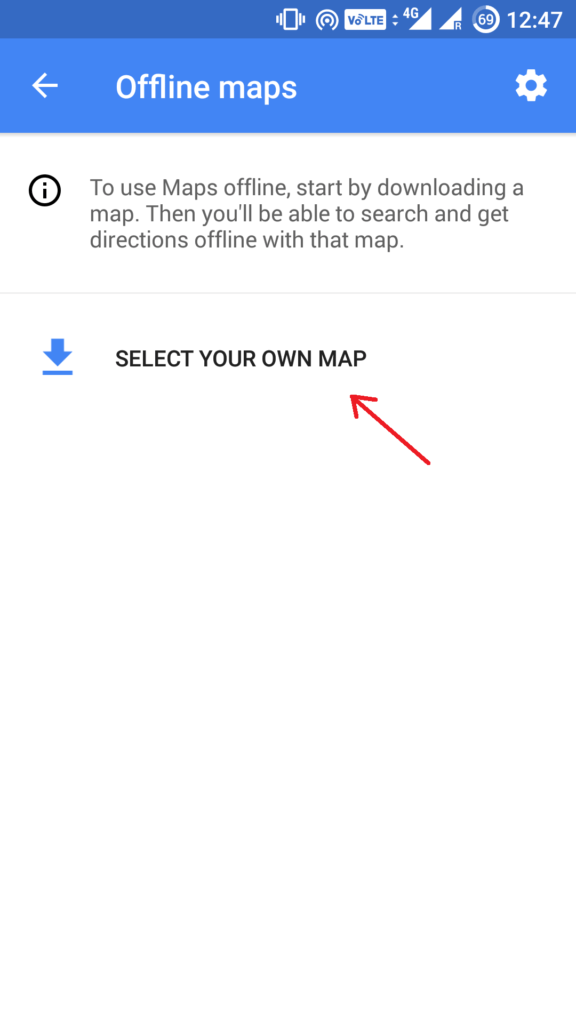
Once you’ve decided upon the area, press “Download.”
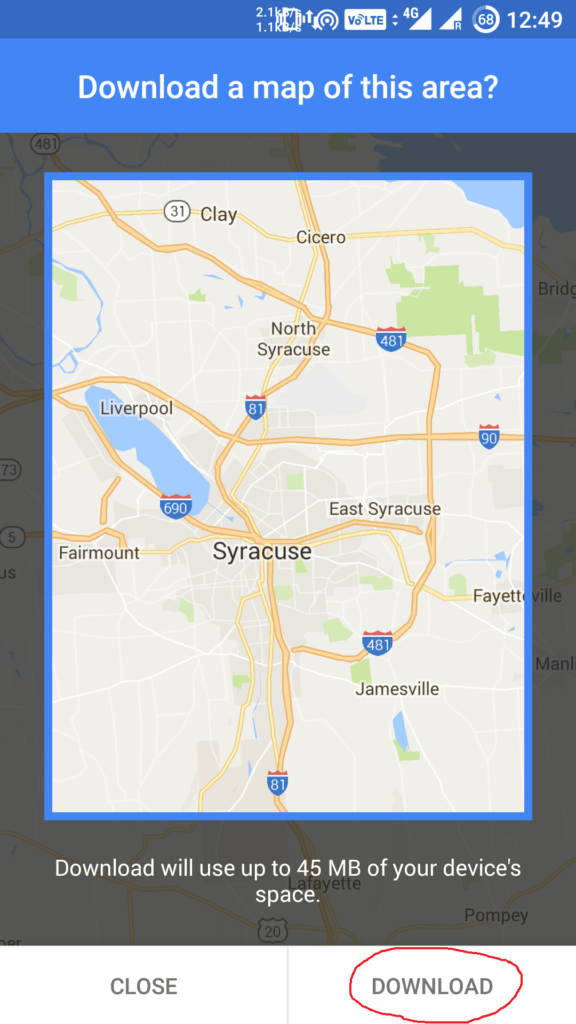
8. Optimize Account Sync Settings
Your account sync settings are to auto-sync by default. Keep auto-sync disabled for data-hungry apps like Facebook and Google+ which use sync services to sync files like photos and videos, consuming a lot of data in the process.
Google constantly sync’s your data when a change is made. Most of these sync services might not be required. This background sync service affects both your data consumption and battery life.
To adjust your sync setting open the go to Settings>>Accounts. There you can fine tune sync settings for different apps. To optimize Google sync, tap on Google and turn off the options you don’t require. For example, I don’t need Google Fit data, Google Play Movies, and Google Play Music to be synced. So, I toggled them off while keeping the other services on to be synced.
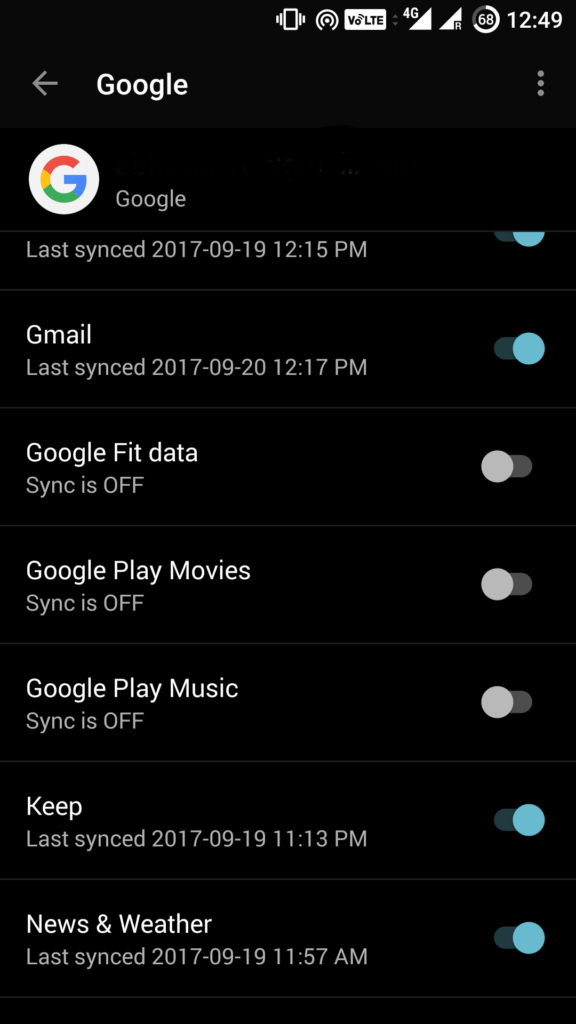
Bonus Tips and Tricks to reduce mobile data usage on Android:
- Download large files when you are on Wi-Fi.
- Do not clear your System Cache unless you have no other way to free your space.
- Turn off mobile data when not required.
- Turn off notifications for apps that you don’t need to be notified.
- Set longer update interval for home screen widgets that are frequently updated.
Did you find these ways to reduce data usage on Android to be helpful? Share your reviews and suggestions in the comments below.


No comments:
Post a Comment